Many of Corexcel’s online courses require cookies to be enabled. They are used primarily to improve performance and functionality within our courses. This post contains directions for enabling cookies on mobile devices. If you plan to take a course on a desktop or laptop computer see our post on enabling cookies for the desktop.
iOS (iPhones/iPads)
- Open the Settings app
- Click on Safari (you may have to scroll depending on how many apps are installed)
- Ensure Block All Cookies is set to the off position
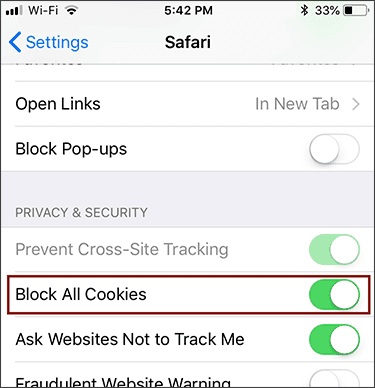
Android Browser (find Chrome directions below)
These steps are for Microsoft Edge for Android; they may vary slightly if you have a different browser installed.
- Open the Edge app
- Tap the three dots in the lower right corner
- Go to Settings
- Go to Site Permissions
- Go to Cookies
- Ensure Cookies are allowed

Chrome for Android
- Open the Chrome app
- Tap the three dots in the upper right corner
- Go to Settings
- Go to Site Settings
- Go to Cookies
- Ensure Cookies are allowed

Microsoft Edge for Windows 10 Mobile
- Open the Edge app
- Go to the More Menu/Settings
- Go to View Advanced Settings
- In the Cookies drop down ensure that Don’t Block Cookies is selected
If your device is not listed, or if you’re having trouble, we are happy to help. Call the Corexcel offices at 1 (888) 658-6641 between 9:00 a.m. & 5:00 p.m. Monday through Friday. If you prefer, you can also send an email through our contact form. Representatives will respond during normal business hours.

